Sticking out in a crowded space is hard. There's no denying that. But it's not impossible.
Keywords are an important piece of any search engine optimization, or SEO, puzzle. However, a word to the wise says what you think are the keywords for your organization or business may not what searchers think. Therefore, it's important to see what queries searchers are using and how your website lands within that search.
Here is a great tool to help you with that. It's called an Ngram chart. To check it out, click here.
This is what it looks like after you've completed your keyword research.
How do you find this out?
First is you log into your Google Search Console.
Once on the home page of GSC, go to "performance" on the left-hand side.
Set date range for "past 12 months."
You'll see your results below. Go to the upper right-hand corner and click on "export". For this example, click to download to Excel.
Open the downloaded file. There you will see all the search queries where your company/organization appeared as a result in the previous 12 months. If you click on the other tabs, you'll get other great information such as URLs, countries, etc.
The next step is now think of what you think the keywords are for your business or organization. In this example, it's for an organization that specializes in disability support services. So, I'll use disability as a keyword here.
So go to the filters across the top and click on the "+". It'll open a filter menu. Click on "query".
You'll get the results of all queries that contain that query. Then export the file like you did earlier.
Open the newly downloaded Excel file. Then highlight and copy all the queries data (including clicks, CTR, position). Once copied, paste them to the bottom of the first search queries document you created.
Repeat this process but change the queries filter to "queries not containing."
Export this new file and open the newly downloaded Excel file. Then highlight and copy all the queries data (including clicks, CTR, position). Once copied, paste them to the bottom of the first search queries document you created.
Then open the Ngram website: https://seodataviz.com/ngram.php#
Once on the site, click "clear form" for each section. Copy all the keyword queries from the initial Excel document and paste them into the top window.
Change the settings at the above to 4 for Min Ngram Occurance and 2 for Min Term Length. Click "submit."
You now have your keyword data chart!
You can hover over each term and gives you data about the search query, such as the percentage it's used.
You can also download the data and it'll give a numerical value for that query. The higher the value, the more relevant the query is in terms of a keyword.










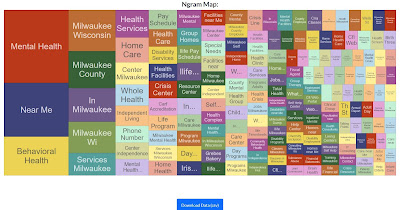
No comments:
Post a Comment